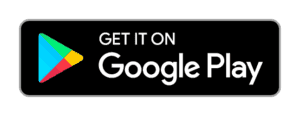EVERGREEN NOW INTEGRATES WITH TOP POS SYSTEMS
Combine the efficiencies of Evergreen’s beverage menus with Square and Clover POS all-in-one interactive digital signage solution!
GET MY FREE TRIAL
Free Trial form used on multiple pages.
INTEGRATIONS & POS INTEGRATIONS
Good restaurant tech doesn’t live in a silo. Evergreen plays nicely with the tools you already use—your POS, inventory systems, even analytics apps—so your menus, pricing, and customer data stay in sync, hassle‑free.
Supported POS Platforms
Evergreen offers out-of-the-box POS integration with several leading systems, making item syncing and menu management seamless.

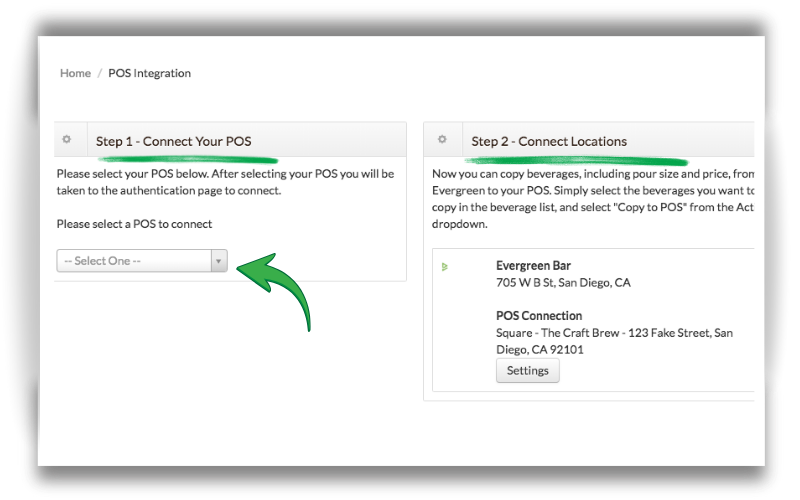
“We wanted to update the way we were managing our inventory using spreadsheets. The Evergreen tool has really saved us time and replaced a process that was not very organized. And, now we can see what different styles of beers we have on-hand pretty easily. This helps us make our buying decisions and keep a balanced selection.”

SAVE TIME UPDATING YOUR POS
Enter menu items via the Evergreen app or website instead of on your POS
Use the Evergreen database instead of typing names out on the POS terminal
Pricing and serving sizes copy to the POS directly from Evergreen
These integrations allow you to:
- Send menu items directly from Evergreen to POS
- Sync updates in real time (prices, descriptions, availability)
- Ensure accurate reporting without double data entry
“Evergreen’s clean and simple POS integration … saves me a HUGE amount of time every day when I rotate my taps!” — The Brewers Tap Room owner
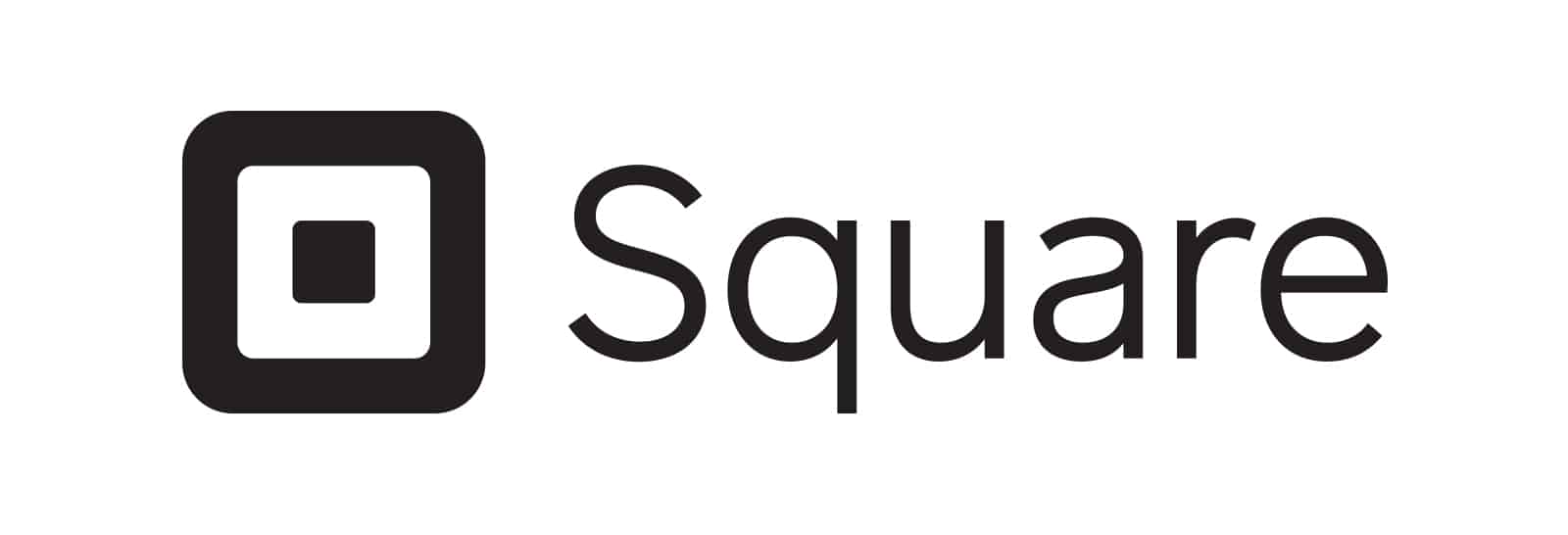

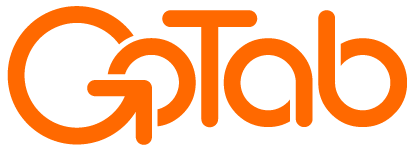

API & WEBHOOK ACCESS
Need deeper control or custom workflows? Evergreen provides robust developer tools:
- Open API (RESTful): Use it to fetch or update menu items, screen configurations, and menu boards programmatically .
- Webhooks: Set up event-based triggers so updates happen automatically across your systems—no manual exports needed.
Use cases include:
- New menu item is created in Evergreen → webhook notifies your inventory system
- Price change made in POS → API updates Evergreen display automatically
ENSURE ACCURATE REPORTING
- Automatically configure your POS items correctly
- Better utilize the reporting that your POS provides
- Gain a deeper understanding of sales trend


Step-by-Step Setup Guide
Here’s how to get started with a POS-connected menu:
- Go to Integrations in your Evergreen dashboard.
- Select your POS system (e.g. Square, Clover, Heartland).
- Click “Connect” and enter the necessary credentials (you’ll be prompted to log in securely via OAuth).
- Once connected, map your item categories if required.
- Push your current Evergreen menu to POS—items, descriptions, prices flow over.
- Going forward, any changes you make in Evergreen (or POS, depending on your sync settings) will instantly update both systems.
- Use the API and webhook documentation to set up advanced workflows—find it in the Integrations tab.
Need help? Evergreen’s support team walks you through the process during onboarding.

WHY INTEGRATIONS MATTER
When systems talk to each other, you save time and stay accurate:
- No more double-entry between menu and POS
- Instant updates for pricing or item availability
- Reliable data across analytics and reporting tools
- Flexibility to build your own custom integrations


SET UP IN MINUTES
Simple connection process for multiple POS vendors
One time setup with no assistance required
Automatically send new items from Evergreen to your POS or manually add them for greater control